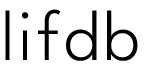I recently saw The Day of the Jackal with Eddie Redmayne. There’s a shot of him, holding forearm plank, as he clutches his wrist watch and stares at it until it was time to let go. The Jackal times his strength training. I like it. But all I could think of is, he needs an interval timer. And if he’s afraid to download third-party apps, I have some Apple shortcuts for him.

You can create an interval timer using your iPhone, iPad, or iMac with the Shortcuts feature. I used to use the timer on my Apple Watch when I needed an interval timer, but it can be inconvenient starting and stopping the timer. With this shortcut, I find myself using the interval timer more. I use it for cool downs, when I want to hold poses in yoga, HIIT workouts, and also after tennis to stretch out.
Three Apple Shortcuts for Interval Timers
Here are three useful shortcuts that will give you a built-in interval timer for you Apple devices. All three are available for download. Simply let us know using this form, and we will send you the iCloud links to all three timers. The shortcuts will not only let you use the timer, but if you want to start learning how to create shortcuts for your Apple devices, simply look at the commands for each shortcut. Of course, you can customize these shortcuts as well.
Note that we originally had the links available until 1/25/2025, but due to demand, I’m extending it until end of 2025. Thank you to all of those who requested it.
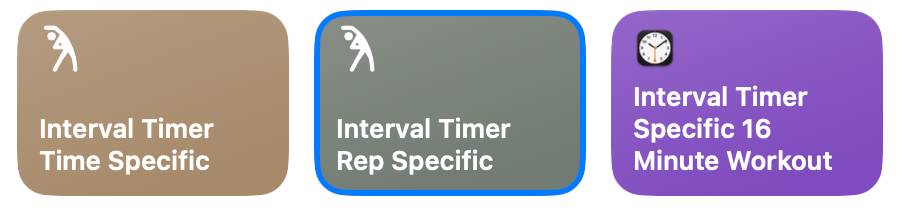
Time Specific Interval Timer
The first one is based on how long the workout is. Input how much time you want to workout. You specify how long each interval lasts, and how long breaks will last. The shortcut will calculate how many times it will keep going based on the workout duration you specified. For example:
- 10-minute workout
- 3-minute intervals (180 seconds)
- 10 second breaks. The timer will give you a a heads up 2 seconds before break is done.
- The timer will repeat 3x. And the clock will run for 9 minutes and 30 seconds. The shortcut will round off the timer for you.
Here’s a short video explaining how it works:
I created an @Apple shortcut that lets you have a customizable interval timer. Great for for HIIT, yoga, cool down. You can download the shortcuts here: https://t.co/BPeFJ077Dv pic.twitter.com/msdDgQQkRF
— lifdb (@lif_db) December 18, 2024
Rep Specific Interval Timer
The rep specific interval timer doesn’t ask for a workout duration, but instead asks for how long each interval lasts, how many reps you want, and how long your breaks are. This is great, let’s say, if you’re planning to do pull ups for 15 seconds each interval, 5 times, with a 10 second break in between
Specific Interval Timer
Compared to the other two timers, there’s little customization for the specific interval timer. You create a shortcut that specifies the amount of time you want to workout. How long each interval lasts, and how long each break will last.
Pro: Easy to create. If you want to start making your own shortcuts, this is a great place to start.
Cons: If you want to change any element of the customization, you have to manually do it or duplicate this timer and change the times you want.
You have to do the calculation yourself. In this case, I created a 16 minute timer. I made sure that each interval and the breaks add up to 16 minutes. (Note that the other times will solve this issue).
- 60 seconds x 12 = 720 seconds
- 15 seconds x 12 = 180 seconds
- 780 seconds + 180 seconds =960 seconds
- 960/60 = 16 minutes
It doesn’t take into account the amount of time playing the sound takes. The sound is about a second, but if you see the timer off by a few seconds, it’s because the timer continues even when the sound plays. Overtime, these can accumulate to a few seconds. It’s not a big deal, but this is good to know if you’re wondering why the timing is a second or two off.
This option works if you have a specific routine you need and no need to change the timing.
Here’s a quick explanation of the specific interval timer shortcut:
- Make a sound to know that it’s starting
- Start a timer
- Play a sound when the first interval ends, which means that the break starts
- Play a sound when the break ends.
- Repeat this until you reach 15 minutes
As is true for all the three versions of the shortcut, you need to turn off both the stop watch and the shortcut, if you want to finish before the specific time specified.
Locked Screens: Keep in mind that depending on your settings, when your screen locks, the device might not allow sounds to be played. So check that your screen doesn’t lock before your timer is completely done.
Send Me the Links
We will send you the links to the shortcuts, instructions on how to install them, and also the audio files linked to the shortcuts.