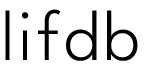The Apple Watch comes with a heart rate monitor. Keeping track of your heart rate while at rest and during workouts allows you to optimize your workouts and know how you’re taking care of your heart. The Apple Watch segments the data of your workout using the 5 heart rate zones.
The 5 Heart Rate Zones
To monitor the intensity of your workout, you can calculate how fast your heart is beating based on your maximum heart rate (MHR). The simplest way to calculate your maximum heart rate is to use your age.
Maximum Heart Rate = 220 – Your Age
So if you’re 30 years old, your MHR is 190 beats per minute.
This Heart Rate Zone Chart from Cleveland Clinic (recreated below), explains what percentage of your maximum heart rate you’re using to reach a certain zone. So if you’re in Zone 3, you’re using 70-80% of your maximum heart rate.
| Zones | Workout (also known as) | Intensity Level | % of maximum heart rate | Fuel Source |
| 1 | warm up, recovery, easy | moderate-low | 50-60% | fat |
| 2 | aerobic, endurance, base, light | moderate | 60-70% | fat |
| 3 | tempo, threshold, cardio, moderate | moderate-high | 70-80% | fat, carbs, protein |
| 4 | lactate threshold, redline, hard | high | 80-90% | carbs, protein |
| 5 | anaerobic, VO2 max peak, maximum | very high | 90-100% | carbs, protein |
In our example, a 30 year old with a 190 MHR to be in Zone 3, will need their heart to beat 133 to 152 per minute. Here’s how we got to this range.
190 x .7 =133
190 x .8 =152
There are online calculators you can use that does this for you.
We Are More Than Our Age
As you can tell, this way of calculating your zone relies heavily on age and not on how fit you are: enter the Karvonen formula. This formula allows you to include your resting heart rate (RHR) to calculate your zones. Meaning, the formula takes into account not just how old you are, but how heart-fit you are. If you’re interested, this website has the Karvonen formula.
But with the Apple Fitness watch and app, you don’t have to do any calculation. It does it for you! Moreover, in your workout summary, you get the segments based on zones. When I calculated mine, it seems that Apple takes into account not just my age, but also my resting heart rate.
Here’s a comparison of my heart rate zone segments for my yoga and tennis.
Tennis Heart Rate Zones
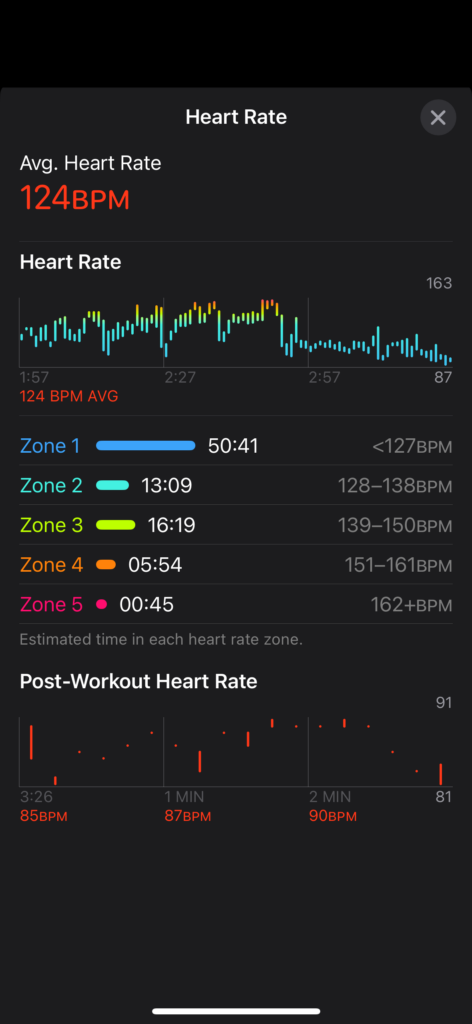
Yoga Heart Rate Zones
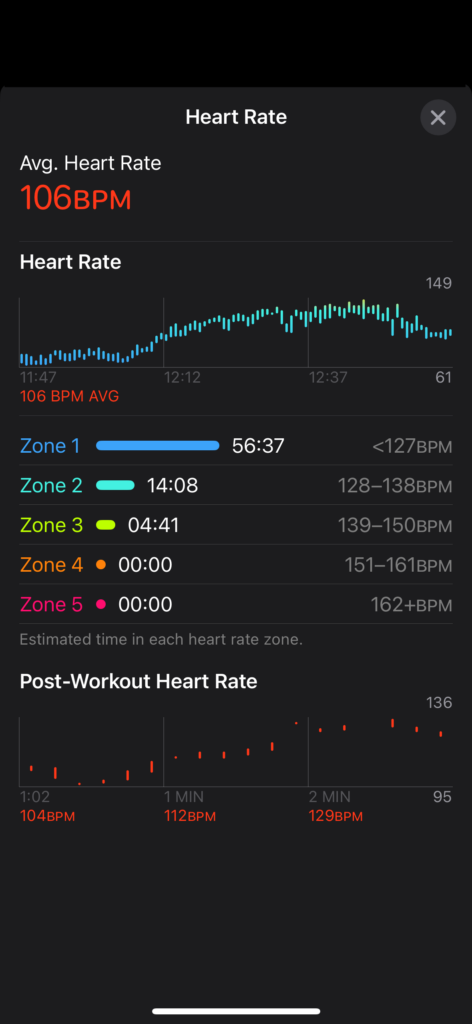
Yoga and Heart Rate Zones
For my own health goals, I don’t get as much cardio workout in my yoga practice compared to tennis. And that’s OK. There are benefits that I get from yoga, of course, that a heart rate zone doesn’t capture.
If you practice yoga, one thing you don’t want to do is to use yoga to try and get your maximum heart rate or even get to Zone 4, by doing a bunch of pushups and increasing the speed of your vinyasa flow at the expense of your breathing. I enjoy the slow and control of yoga and the sudden acceleration that I do when I play tennis. It’s one thing to have useful information when it comes to fitness, and another to let that information stress us out.
I know a person who stopped wearing the Apple Watch because of the pressure he felt to close his rings. He found himself doing jumping jacks right before bed just to get his move goals. But in my experience, if you don’t let the rings stress you out, but instead do what you can and do what you enjoy, the watch gives you valuable data and convenience. If I’m a few calories shy of reaching my goal before I get ready for bed, I just try to do better the next day. This approach has worked for me.
How to Access Heart Rate Zones Using the Apple Fitness App
Make sure that in the Health App, you have your age and relevant information and also that you wear your Apple Watch regularly.
- Go to the Apple Fitness app
- Tap on Summary (bottom tabs)
- Go to your Activity Rings for that day.
- A calendar will show up on the top. Go the day that you’re interested in.
- Tap on the activity ring and scroll down until you see the workout you did that day.
- Tap on the workout for that day.
- Scroll down to heart rate and tap on show more.
A Note on Resting Heart Rate
The average resting heart rate is between 60 and 100…The more fit you are, the lower your resting heart rate; for very fit people, it’s in the range of 40 to 50 beats per minute.
Johns Hopkins Medicine